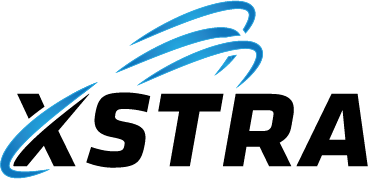Here is an image of the File Explorer application with the “Search” box on the right hand side
.
We’ve all encountered the “Search” box in Windows File Explorer. To help you make the most of this useful feature, here are a few tips.
.
Logical Operators
| Operator | Description | Example | Explanation |
|---|---|---|---|
AND |
Combines two or more search terms, all of which must be true. | invoice AND 2023 |
Finds files with “invoice” in the name and created/modified in 2023. |
OR |
Searches for either of the specified terms. | pdf OR docx |
Finds files that are either PDFs or Word documents (.docx). |
NOT |
Excludes files that match the specified condition. | invoice NOT draft |
Finds files with “invoice” but excludes files containing the word “draft”. |
> / < / = |
Comparison operators for size, date, and other filters. | size:>100MB |
Finds files larger than 100 MB. |
.. |
Specifies a range between two values. | datemodified:01/01/2023..01/31/2023 |
Finds files modified within January 2023. |
" " |
Exact phrase search. | "project report" |
Finds files with the exact phrase “project report”. |
| Wildcards | Uses * or ? as placeholders for unknown characters. |
*.docx |
Finds all Word documents. The * represents any number of characters. |
Built-in Filters
| Filter/Operator | Description | Example | Explanation |
|---|---|---|---|
kind: |
Searches based on the type of file. | kind:music |
Finds all music files. Other kinds include documents, pictures, videos, etc. |
type: |
Filters by file extension or file format. | type:.pdf |
Finds all PDF files. You can use other extensions like .docx, .jpg, .txt, etc. |
size: |
Searches by file size using predefined or custom values. | size:>10MB |
Finds all files larger than 10 MB. Use <, =, >=, <= for specific size ranges. |
datemodified: |
Finds files modified on or after a specified date. | datemodified:>01/01/2023 |
Finds files modified after January 1, 2023. You can also use ranges like datemodified:01/01/2023..01/31/2023. |
datecreated: |
Searches by the date the file was created. | datecreated:>2023 |
Finds files created after 2023. Works similarly to datemodified:. |
ext: |
Filters by specific file extensions. | ext:.txt |
Finds all .txt files. Same as type: but focuses only on the extension. |
folder: |
Searches within specific folders. | folder:Documents |
Finds files located in the Documents folder. |
name: |
Searches for files with specific words in their name. | name:invoice |
Finds files with “invoice” in the name. |
contents: |
Searches within the content of files. | contents:budget |
Finds files that contain the word “budget” within their text. |
author: |
Searches files by author metadata (e.g., document author). | author:John |
Finds documents created or edited by “John”. |
tag: |
Filters files based on metadata tags (useful for images). | tag:vacation |
Finds all files tagged with “vacation”. |
path: |
Searches within a specific file path. | path:"C:\Users\John\Documents" |
Finds files located specifically in this folder or its subfolders. |
length: |
For media files, searches by length/duration. | length:>10minutes |
Finds video or audio files longer than 10 minutes. |
rating: |
Filters media files by rating metadata. | rating:5 |
Finds files with a 5-star rating. |
width: / height: |
For images and videos, searches by dimensions. | width:>=1920 height:>=1080 |
Finds all images or videos with a resolution of 1920×1080 or higher. |
If you’re looking for faster or more advanced search capabilities, you might want to try Agent Ransack, which is also available for free here.
Need more help with this?
© 2021–2026 XSTRA Group Pty Ltd (Australia). All rights reserved.