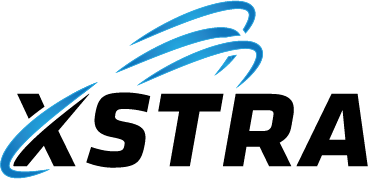Considerations for Using SharePoint
While SharePoint offers many benefits for file storage and collaboration, there are scenarios and considerations where it may not be the ideal solution for storing files. Here are detailed reasons why you might opt not to store files in SharePoint:
General Concerns
| Issue | Detail |
|---|---|
| File Size and Type Limitations | SharePoint has limits on file sizes and types. If your organization frequently uses very large files or certain types of files that are restricted, SharePoint might not accommodate these needs effectively. |
| Complexity and Training | SharePoint’s extensive features and settings can be complex for new users. Organizations without the resources to provide adequate training may find that their employees struggle to use SharePoint effectively, leading to lower productivity and potential data mishandling. |
| Cost Considerations | Depending on the size of your organization and your specific needs, SharePoint can become costly. The need for additional SharePoint licenses or increased storage capacity can add to expenses, which might not be justifiable for every organization. |
| Customization Limitations | While SharePoint is highly customizable, creating a highly tailored solution can require significant time and expertise. Organizations needing custom solutions might find these limitations a barrier to achieving their specific goals. |
| Internet Dependency | SharePoint Online, being a cloud-based service, requires a stable internet connection for access. This dependency can be a significant drawback in areas with unreliable internet service or for mobile workers without consistent access to high-speed connections. |
| Performance Issues with Large Libraries | SharePoint can experience performance issues when handling very large document libraries or lists, especially if not properly structured or maintained. This can lead to slower search times and delays in accessing content. |
| Compliance and Security Concerns | While SharePoint offers robust security features, organizations with extremely sensitive data or those subject to stringent regulatory compliance may find that SharePoint does not meet all their compliance or security requirements without significant additional configuration. |
| Migration Challenges | Migrating existing files and data into SharePoint can be a complex and time-consuming process, especially for organizations with vast amounts of data stored in legacy systems or less structured formats. |
| Overreliance on IT | Effective SharePoint management often requires ongoing IT support for maintenance, user management, and troubleshooting. Organizations with limited IT resources may find this level of dependency challenging. |
| Risk of Data Silos | Without proper planning and governance, using SharePoint can lead to the creation of data silos, where information is stored in separate, disconnected libraries, making it difficult to search across and manage organizational knowledge effectively. |
Data Sovereignty and Intellectual Property Concerns
| Issue | Detail |
|---|---|
| Data Sovereignty and Intellectual Property Concerns | Storing files in public clouds like Microsoft SharePoint and Azure raises concerns about data sovereignty—the principle that data is subject to the laws of the country in which it is located. Utilizing these services can result in the loss of control over where your data is stored and the jurisdictional laws that apply, potentially affecting your ability to comply with local data protection regulations. Furthermore, Microsoft’s terms of service present challenges in protecting your intellectual property. There are instances where Microsoft scans user data to restrict access to materials it deems inappropriate or in violation of its policies. Microsoft’s terms grant the company a worldwide, royalty-free intellectual property license to use, modify, and distribute your content under certain conditions, as outlined in their service agreement. This extensive access to your data, under the guise of providing, protecting, and improving Microsoft’s services, might not align with your organization’s need to safeguard its intellectual property rights fully. The terms indicate that while Microsoft does not use your email, chat, documents, photos, or other personal files for targeted advertising, it retains significant rights over the content shared on its platform, including the use of your content in promotional materials or potentially experiencing service disruptions without liability for the loss you may incur. This underscores the importance of understanding and critically evaluating the implications of these terms on your data privacy and intellectual property rights before committing to storing sensitive information on such platforms. See this link for more details. |
User Experience and Technical Challenges
| Issue | Detail |
|---|---|
| User Experience and Syncing Issues | The user experience of managing files in SharePoint via a web browser can be less than optimal, presenting a significant challenge for users accustomed to more intuitive file management systems. Navigation and file organization in a browser can be cumbersome and less efficient, especially for users who manage a large number of documents or require complex file operations. For those preferring not to use a web browser for file management, the alternative is often to rely on OneDrive for Business for file synchronization. However, this solution comes with its own set of issues. Users frequently report problems with slow syncing speeds, failed sync operations, and OneDrive consuming a high amount of computer resources, such as CPU and memory. Additionally, OneDrive’s synchronization process can use a substantial amount of internet bandwidth, which can be particularly problematic in environments with limited bandwidth or where multiple users are syncing large volumes of data simultaneously. These technical challenges can lead to frustration, reduced productivity, and potential data accessibility issues, detracting from the overall user experience and effectiveness of SharePoint as a file management solution. |
| Complexity of Permission Management | SharePoint’s system for managing user permissions and privileges can be onerous to set up and maintain, especially when compared to traditional file permission systems like NTFS (New Technology File System). SharePoint permissions operate differently and separately from NTFS, which is a well-established and widely accepted solution for managing file permissions on Windows-based systems. This difference can introduce complexity for IT administrators and users alike, requiring a learning curve and potentially leading to errors in permission settings. The granular level of permissions available in SharePoint, while powerful, can become a double-edged sword, as it demands a thorough understanding to effectively manage access controls, security groups, and permission inheritance. This can result in significant administrative overhead, especially in large organizations or those with complex security requirements. The effort required to ensure proper access control and prevent unauthorized access or data leakage can be substantial, making SharePoint’s permission management system a potential drawback for organizations seeking a straightforward and efficient solution for managing file access rights. |
Document Library Limitations and Naming Restrictions
| Issue | Detail |
|---|---|
| Limitations with Large Document Libraries | Although SharePoint document libraries can technically support up to 30 million files, effectively managing a library once it exceeds 5,000 items introduces significant challenges. Key functionalities begin to degrade, including search inefficiencies and Microsoft Graph API limitations, which can severely impact the user’s ability to quickly locate specific documents or information within the library. Additionally, it’s important to note that folders within a document library count towards this 5,000-item limit, including various sections within OneNote documents, as each section is considered a separate file. This nuance can quickly escalate the total count and contribute to reaching the limit sooner than anticipated. The implication of these limitations means that, while it is possible to store a vast number of files in a SharePoint document library, doing so may not be practical for daily operations. Navigating among such a large collection of files without the ability to use search effectively can hinder productivity and collaboration. This constraint necessitates careful planning and organization of files within SharePoint to avoid surpassing the 5,000-item threshold in any single document library, ensuring that the platform remains functional and efficient for users. Click here for possible solutions to these issues. |
| Restrictions on File and Folder Names | SharePoint has specific restrictions on file and folder names that can lead to inconvenience and confusion |
| Restrictions on File and Folder Names | SharePoint has specific restrictions on file and folder names that can lead to inconvenience and confusion. For instance, certain names such as “lock”, “CON”, “PRN”, “AUX”, “NUL”, “COM0” through “COM9”, “LPT0” through “LPT9”, as well as filenames starting with “~$” are not allowed. Additionally:
These restrictions can cause issues when migrating files from systems without such limitations. It may require renaming a significant number of files and folders, which can be a time-consuming process and can disrupt established workflows and file referencing systems within organizations. This adds an additional layer of complexity to managing and organizing content within SharePoint and can pose a barrier to seamless integration and user adoption. |
| Challenges with Invalid Characters | SharePoint and OneDrive have a set of characters that are considered invalid in file and folder names, which can create difficulties when uploading and managing files. This limitation can be problematic when:
These restrictions require users to be cognizant of the naming conventions that SharePoint enforces, which can result in an adjustment period and additional effort, particularly during the initial setup or migration phase. Moreover, specific notes in the image highlight that while some organizations may enable support for the `#` and `%` characters, others do not, and the lack of universal standards can lead to further confusion. Additionally, if you’re using older Office applications like Office 2010, you can’t use `&` in file and folder names, which emphasizes the need for updates and uniformity across applications for a smoother user experience. Characters such as `” * : < > ? / \ |` are not allowed, along with leading and trailing spaces in file or folder names. Furthermore, SharePoint Server 2013 has additional restrictions, prohibiting characters like `~ “ # % & * : < > ? / \ { | }.` |
| Character Limitations and Syncing Restrictions | SharePoint enforces a maximum character limit for file and folder names as well as for the overall URL path. If the name of a file or folder, including its path, exceeds 400 characters, SharePoint will not allow the item to be uploaded. This restriction can be particularly troublesome for deeply nested folders or documents with long titles, which is common in certain industries like legal or academic research where detailed naming is customary. Moreover, when utilizing a third-party tool like Cloud Drive Mapper, which serves to enhance the user interface by showcasing SharePoint documents as folders within Windows File Explorer, the maximum character limit is shortened to 256. This limitation becomes apparent when files visible on SharePoint through a web browser become inaccessible or invisible in Windows File Explorer. |
| Expectation vs. Reality of Features | Users often expect that features they are accustomed to in a file system will ‘just work’ in SharePoint. However, due to SharePoint’s unique infrastructure, some features may not function as anticipated. For example, creating a new file or folder might fail without a clear explanation if it reaches the URL path character limit when synced in Windows Explorer. This can lead to confusion and inefficiency, as users must spend additional time troubleshooting or altering their normal file-naming conventions and organizational structures. |
| Creation of New Files and Folders in Synced Libraries | In a synced library through Windows Explorer, users may hit a roadblock where they are unable to create a new file or folder if the character limit is reached. This not only interrupts workflow but also necessitates additional steps to shorten names or reorganize content, which can be disruptive and time-consuming. It’s a limitation that may not be immediately obvious to users, leading to unexpected errors and a need for unplanned file management strategies. These constraints reflect a broader challenge within SharePoint regarding the differences between the user experience of traditional file systems and SharePoint’s cloud-based environment. It emphasizes the importance of users needing to adapt to SharePoint’s specific rules and requirements, which can present a learning curve and potential frustration for those transitioning from more lenient file systems. |
Summary
| Summary Details |
|---|
Each organization’s needs are unique, but it’s important to recognize that SharePoint’s only real benefit lies in its ability to enable collaboration on Word, Excel, and PowerPoint files. Beyond this, SharePoint offers little to no advantages. In essence, nothing can beat a purpose-built file server when it comes to providing users with secure and reliable permanent access to their files. The availability of alternative solutions that address many of SharePoint’s limitations highlights the need for a careful evaluation of other options that may better suit your organization’s strategies and workflows. |
Need more help with this?
© 2021–2025 XSTRA Group Pty Ltd (Australia). All rights reserved.