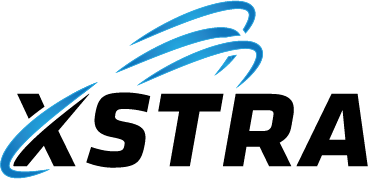How to Access the Change Password Screen in Remote Sessions
️ For Citrix Users
➡️ Use the Citrix Toolbar
If you’re using the Citrix Workspace App on Windows or Mac:
- Look for the Citrix session toolbar at the top or side of your screen.
- Click on the “Ctrl+Alt+Del” option from the menu.
This will bring up the Windows Security screen inside the Citrix session, where you can change your password.
For Remote Desktop (RDP) Users
To access the Windows Security screen inside an RDP session:
- Press: Ctrl + Alt + End
This will open the security options where you can choose “Change a password”.
If you’re unsure whether you’re using RDP or Citrix, please contact the XSTRA Help Desk team.
Need more help with this?
© 2021–2026 XSTRA Group Pty Ltd (Australia). All rights reserved.