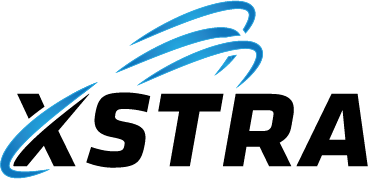XCONNECT is XSTRA’s system tray tool (the blue X icon near the Windows clock). It gives users and the XSTRA Help Desk a fast way to send and view messages, get PC details, and change passwords – without hunting through Windows.
Quick access: Right-click the blue X icon in the tray.
Keyboard: Local PC = Ctrl + Alt + X | Citrix = Ctrl + Alt + S
1. XCONNECT System Tray Icon
This is the icon you will see in the Windows notification area:
![]()
Tip: If you can’t see it, click the small “up arrow” in the tray to show hidden icons.
2. Main Menu (right-click)
Right-clicking the XCONNECT icon opens the main menu:

- Host Information – show PC, user and network info.
- Change Password – change your domain / AD password.
- Message History – see recent XSTRA pop-up messages.
- Exit – closes the tray app (normally leave it running).
3. Pop-Up Messages
Purpose: XSTRA uses XCONNECT to display important on-screen notifications.
Used for:
- Maintenance notices (patching, reboots, software installs)
- Service interruptions or changes
- Messages explaining “what XSTRA just did to your PC”
If you closed the pop-up too quickly, open Message History to read it again.
4. Host Information
This is the most common screen the Help Desk will ask you to open.

What it shows:
- Hostname – the machine name (e.g.
C-0-0-VS104) - Username – who is logged in (e.g.
LV) - Domain – XSTRA / customer realm (e.g.
X0) - IP Address – local IPv4 address (e.g.
10.0.0.104)
Shortcut keys:
- Local machine: press Ctrl + Alt + X to open Host Information.
- Citrix session: press Ctrl + Alt + S to open Host Information.
Why it’s useful: when you call XSTRA, you can read these exact details to the engineer so they know which device you are on.
There is also a button on this screen that goes straight to Change Password.
5. Change Password
Users can change their password themselves – no need to log into portals.

Password rules (example): at least 14 characters, at least 1 upper case, 1 lower case, 1 number and 1 special character.
Important: These password requirements are based on the Australian Cyber Security Centre’s (ACSC) Essential Eight guidance for hardening workstations and protecting privileged accounts. They support mitigation strategies such as Restrict Administrative Privileges and User Application Hardening. For more detail, users can read the ACSC Essential Eight guidance here: https://www.cyber.gov.au/acsc/view-all-content/essential-eight.
Tools included:
- Generate Password – creates a strong random password.
- Generate Passphrase – longer, easier-to-remember option.
This reduces help desk calls and encourages good password hygiene.
6. Message History
Message History shows the pop-up notifications that were recently sent to your PC.
- Use this if you closed a message too fast.
- Handy to confirm “what did XSTRA just tell me?”
- Old messages (older than 72 hours) are automatically removed so the list does not get cluttered.
7. Best Practice
- Leave XCONNECT running – it is how XSTRA communicates with you.
- Use the keyboard shortcut first when support asks for your PC name.
- Check Message History before logging a ticket – your question may already be answered there.
- Follow the ACSC password guidance – it protects your data and the company’s data.
Need more help with this?
© 2021–2025 XSTRA Group Pty Ltd (Australia). All rights reserved.