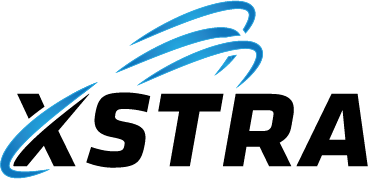Use this as a fast refresher on PKI concepts, X.509 certificates, common file types and rollout steps for public, internal, MikroTik and self-signed certificate deployments.
1. Core Concepts
| Term | What it is | Where used / Why it matters |
|---|---|---|
| PKI (Public Key Infrastructure) | System of CAs, certificates, keys and policies that issues and manages X.509 certificates. | Used to provide identity, encryption and integrity for users, devices and services (websites, VPNs, Wi-Fi, code signing, etc.). |
| SSL/TLS | The protocol used to secure traffic between client and server (HTTPS, SMTPS, LDAPS, etc.). | Uses certificates to authenticate the server (and optionally the client) and negotiate session keys for encrypted traffic. |
| CA (Certificate Authority) | Trusted entity that signs certificates. Can be a public CA (e.g. DigiCert/Let’s Encrypt) or an internal Enterprise CA (including MikroTik RouterOS in small deployments). | If the client trusts the CA, it trusts certificates issued by that CA. |
| Root CA / Intermediate CA | Root is top-level, self-signed. Intermediate CAs are signed by the root, and actually issue end-entity certs. | Chains reduce risk: the root stays offline, intermediates do day-to-day issuing. Clients must see a valid certificate chain. |
| CRL & OCSP |
CRL = Certificate Revocation List (downloadable list). OCSP = Online Certificate Status Protocol (real-time status check). |
Used so clients can check if a cert is revoked (compromised keys, wrong issuance, etc.). |
| Key Pair | Private key (kept secret) + public key (embedded in cert). | Private key signs / decrypts; public key verifies signatures / encrypts to the owner. Loss of the private key = reissue/replace cert. |
2. X.509 Certificate – What’s Inside
- Subject – who the cert is for (CN, organisation, etc.).
- Issuer – CA that signed it.
- Validity – Not Before / Not After dates.
- Public Key – RSA / EC public key.
- Serial Number – unique per issuing CA.
- Key Usage – e.g. Digital Signature, Key Encipherment.
- Extended Key Usage – e.g. Server Auth, Client Auth, Code Signing.
- Subject Alt Name (SAN) – DNS names, IPs, UPNs.
- CRL/OCSP URLs – where to check revocation.
3. Common Certificate & Key File Types
| Extension | Contains | Encoding | Typical Use |
|---|---|---|---|
| .key | Private key only (RSA or EC). | PEM or DER. Often PKCS#1 / PKCS#8. | Used by web servers, VPNs, proxies, MikroTik RouterOS, etc. Must be kept strictly private. |
| .crt / .cer | Certificate (public key + metadata). | PEM (Base64) or DER (binary). | Installed on servers or clients to present / trust certificates. |
| .pem |
“Container” – may hold certs, keys, or chains (Base64 with -----BEGIN ...-----).
|
PEM (Base64 + header/footer). | Common on Linux/OpenSSL, MikroTik, load balancers. |
| .pfx / .p12 | PKCS#12 bundle – private key + cert + chain, usually password-protected. | Binary. | Used on Windows / browsers / IIS / appliances for import/export. |
| .csr | Certificate Signing Request – contains subject, SANs, public key, etc. | PEM or DER. | Generated by server; sent to CA to request a certificate. |
| .der | Cert (or key) in binary DER encoding. | DER. | Used by some network devices / Java keystores. |
When working with PEM files (.pem, .crt, .key, .csr), always copy
the entire block, including the -----BEGIN ...----- and
-----END ...----- lines.
——-BEGIN CERTIFICATE——- MIIFwDCCA6igAwIBAgISA3h3N1Zp0k3B… … more base64 lines … ABC123== ——-END CERTIFICATE——-
- Do copy from the first
-of-----BEGINto the last-of-----END, inclusive. - Do keep all base64 lines in order; line breaks are fine, but don’t add spaces/tabs inside lines.
- Don’t strip the header/footer – many tools (OpenSSL, MikroTik, web servers) require them to recognise PEM format.
- Some UIs use single-line fields but still accept normal line breaks – paste the whole block as-is.
4. Common Deployment Patterns & Rollout Steps
- Plan names & endpoints: Decide which hostnames (FQDNs) need certs – e.g.
portal.example.com,vpn.example.com. - Choose CA & method: ACME (Let’s Encrypt/ZeroSSL), or commercial CA (DigiCert, Sectigo, etc.).
- Prove domain control:
- ACME HTTP-01 (file on web server) or DNS-01 (TXT record); or
- CA portal using email/DNS/HTTP validation.
- Generate key + CSR: On the server, load balancer, or via OpenSSL / IIS / certmgr tools.
- Request certificate: Submit CSR to CA or let ACME client handle automatically.
- Install certificate: Import cert + intermediate chain and bind to HTTPS / VPN / SMTP/IMAP etc.
- Verify: Test via browser/SSL checker – check chain, hostname, expiry, protocols/ciphers.
- Automate renewals: ACME client (e.g. certbot, win-acme) or CA API + scripts / scheduled tasks.
- Design the hierarchy: At minimum have an offline Root CA and one or more online Issuing CAs.
- Build the Root CA: Standalone server (often offline/VM snapshot), create root cert, configure CRL/OCSP URLs.
- Build Issuing CA(s):
- Install AD CS Enterprise CA on domain-joined server.
- Enroll Issuing CA cert from Root, import and start service.
- Publish trust & CRLs:
- Distribute Root CA cert via Group Policy (Trusted Root store).
- Ensure CRL/OCSP URLs reachable (HTTP share / OCSP responder).
- Create templates: Web Server, Client Auth, Computer, RDS, VPN, Wi-Fi, Code Signing, etc. Define key size, validity, EKU.
- Auto-enrollment (AD): Use GPO to automatically issue certs to computers/users based on templates.
- Integrate with services: Configure IIS, RDS, LDAPS, VPN, Wi-Fi (802.1X), etc. to use internal certs.
- Operations: Monitor CA, CRLs, expiries; have a documented process for revocation and renewal.
Self-signed = cert is signed by its own key. Only safe when you directly control both clients and servers, and you manually distribute trust.
- Generate key + self-signed cert: e.g. via OpenSSL, PowerShell, device UI (MikroTik, router, NAS, etc.).
- Export cert (no private key): Usually as .cer/.crt/.pem.
- Distribute trust: Import into Trusted Root on all required clients / devices.
- Bind cert: Configure the service (HTTPS/VPN/API) to use this key/cert pair.
- Plan rotation: Track expiry manually and regenerate / redeploy before it expires.
Do not use self-signed certs for public websites. Browsers will always show a warning unless you import the cert as a trusted root.
- Issue server certs: From public or internal CA, as normal HTTPS/VPN certs.
- Issue client certs: From same or dedicated Client Auth CA/template.
- Distribute client certs + private keys: As .pfx to devices/users (MDM, GPO, manual import).
- Enable client cert auth: On server/load balancer, require client certificate and trust the issuing CA.
- Map identities: Use subject/SAN to map to users/devices (e.g. UPN, CN, serial).
RouterOS includes a basic certificate manager and can act as a small CA. It can generate its own CA certificate, create and sign server/client certificates, and export them as PEM and KEY files for use on other devices (or import existing PEM/PFX from an external CA).
- Create a CA on the MikroTik
- CLI:
/certificate add name=MyCA common-name=MyCA key-size=4096 key-usage=key-cert-sign,crl-sign - Then self-sign:
/certificate sign MyCA ca-crl-host=<router-ip-or-fqdn> - This creates a Root CA on the router with its own private key.
- CLI:
- Create server / client certificates
- Example server cert:
/certificate add name=server-cert common-name=vpn.example.local key-size=2048 key-usage=digital-signature,key-encipherment,tls-server - Example client cert template:
/certificate add name=client-cert common-name=user1 key-size=2048 key-usage=digital-signature,key-encipherment,tls-client - Sign them with your MikroTik CA:
/certificate sign server-cert ca=MyCA
/certificate sign client-cert ca=MyCA
- Example server cert:
- Export CA and certificates (PEM / KEY files)
- Export CA certificate only (for trust on clients):
/certificate export-certificate MyCA export-passphrase=""
Produces a .crt (PEM) file that can be imported into OS/browser/NAS as a trusted root. - Export server or client cert + private key:
/certificate export-certificate server-cert export-passphrase=StrongPass!
This yields a .crt and .key PEM pair you can upload to web servers, VPN appliances, or other MikroTik routers. - You can also export in PKCS#12 (.p12) on newer RouterOS:
/certificate export-certificate server-cert type=pkcs12 export-passphrase=StrongPass!
- Export CA certificate only (for trust on clients):
- Use certificates on the MikroTik itself
- HTTPS / WebFig:
Set the web server certificate:/ip service set www-ssl certificate=server-certand enable HTTPS. - IPSec / IKEv2 / SSTP / OpenVPN:
Referenceserver-certin the VPN profile / peer (for server side) andclient-certin the client profile on other routers.
- HTTPS / WebFig:
- Rollout steps for a “MikroTik mini-PKI”
- 1. Create & sign a CA on a “master” MikroTik.
- 2. Export the CA cert (.crt) and import it as a trusted Root on admin PCs, servers, and other MikroTik routers.
- 3. Generate & sign server/client certs for VPN, HTTPS, CAPsMAN, etc.
- 4. Export PEM/KEY or P12 and deploy them to endpoints (other routers, servers, VPN concentrators).
- 5. Bind certificates to services (e.g. IPSec, SSTP, WebFig, API-SSL).
- 6. Document expiry dates and create a simple calendar / script to renew and re-export before expiry.
For small environments or lab setups, this MikroTik-based CA is quick and easy. For larger, multi-site or compliance-heavy environments, prefer a dedicated PKI (e.g. AD CS or external CA) and only import issued PEM/KEY or PFX files into RouterOS.
5. Quick Troubleshooting Cheats
| Symptom | Likely Cause | What to Check |
|---|---|---|
| Browser says “Not secure” or “Unknown issuer”. | CA not trusted or chain incomplete. | Is Root/Intermediate installed? Is full chain presented? |
| Name mismatch / “Common Name invalid”. | SAN does not contain requested hostname. | Check SAN list; reissue cert with correct DNS names. |
| Service won’t start with cert. | Private key missing, wrong format, or permissions issue. | Ensure private key is present, key length supported, service account has access. |
| Clients report revoked/invalid cert. | CRL/OCSP check failing or cert actually revoked. | Check CRL/OCSP URLs, network access, and CA revocation status. |
Quick “click-path” guide for creating and using certificates on MikroTik RouterOS. Assumes RouterOS v6/v7 with the System → Certificates menu available.
- Open WinBox / WebFig and connect to the router.
- Go to System → Certificates.
- Click + (Add) to create a new certificate.
- In the General tab:
- Name: e.g.
MyCA - Common Name: e.g.
MyLab-RootCA - Set Key Size (e.g. 4096) and Days Valid (e.g. 3650).
- Name: e.g.
- In the Key Usage / Extensions tab:
- Tick at least: key cert. sign, crl sign.
- Click OK – the cert appears with status “K” (has Key, not yet signed).
- Select the new MyCA cert and click Sign:
- Leave CA field blank (self-signed).
- Set Digest to e.g.
sha256. - Click Start.
- After a few seconds, refresh – it should show KS (Key + Signed) and act as your Root CA.
- Still in System → Certificates, click + (Add).
- On General tab for a server cert:
- Name: e.g.
server-cert - Common Name: e.g.
vpn.example.local - Optionally set Subject Alt Name for extra DNS names (in newer RouterOS).
- Name: e.g.
- On Key Usage / Extensions tab:
- For server: tick digital signature, key encipherment, tls server.
- For client: tick digital signature, key encipherment, tls client.
- Click OK – cert appears with status K.
- Select the new cert (e.g.
server-cert) and click Sign:- CA: choose
MyCA(the CA created in step A). - Click Start.
- CA: choose
- Once status shows KS, it’s a valid signed certificate.
- In System → Certificates, select MyCA.
- Click Export:
- For CA cert only: set Export Passphrase blank (or simple), untick “Export Key” (if shown).
- This creates a .crt PEM file – download via Files and import as a trusted root on PCs/servers.
- For a server/client cert:
- Select e.g. server-cert → Export.
- Set a strong Export Passphrase to protect the private key.
- RouterOS creates a .crt and a .key (PEM) file in Files.
- Download and use these on other routers / servers / VPN appliances.
- On newer RouterOS, you can choose Type: PKCS12 to export a .p12 bundle compatible with Windows / browsers.
| Service | Where to Set | Notes |
|---|---|---|
| HTTPS / WebFig |
IP → Services → www-ssl (or www-ssl tab) Set Certificate = server-cert, enable HTTPS.
|
Optionally disable www (HTTP) to force HTTPS. |
| SSTP Server |
PPP → SSTP Server Set Certificate = server-cert.
|
Clients must trust MyCA or use a public CA cert. |
| OpenVPN Server |
PPP → Interface → OVPN Server Choose Certificate = server-cert.
|
Use client-cert for client-side TLS auth (if configured). |
| IPSec / IKEv2 |
IP → IPSec In the Profiles / Identities, set the Certificate for the peer. |
Common Name and SANs must match the hostname used by the client. |
| API-SSL / WinBox over TLS |
IP → Services → api-ssl Set Certificate = server-cert.
|
Use when exposing API to automation tools securely. |
- Create CA
/certificate add name=MyCA common-name=MyLab-RootCA key-usage=key-cert-sign,crl-sign
/certificate sign MyCA ca-crl-host=10.0.0.1
- Create server cert
/certificate add name=server-cert common-name=vpn.example.local \ key-usage=digital-signature,key-encipherment,tls-server
/certificate sign server-cert ca=MyCA
- Export CA and server cert (PEM + KEY)
/certificate export-certificate MyCA export-passphrase=”“
/certificate export-certificate server-cert export-passphrase=StrongPass!
- Bind to HTTPS
/ip service set www-ssl certificate=server-cert disabled=no
/ip service set www disabled=yes
Need more help with this?
© 2021–2025 XSTRA Group Pty Ltd (Australia). All rights reserved.